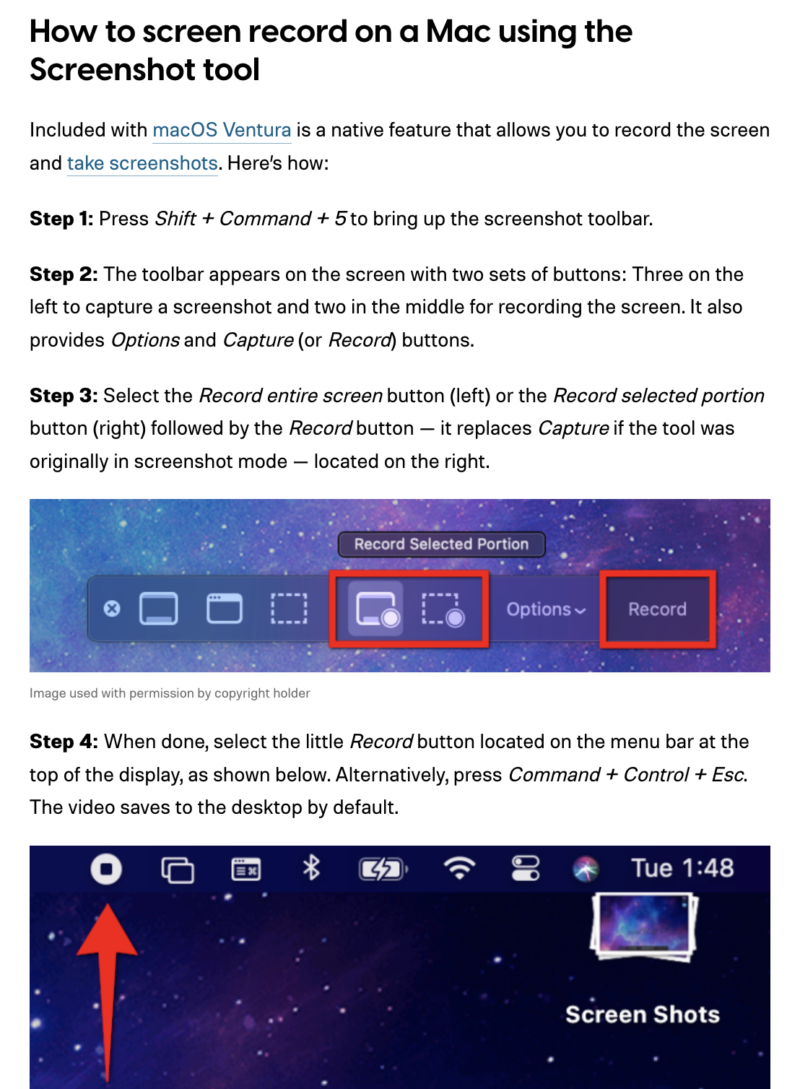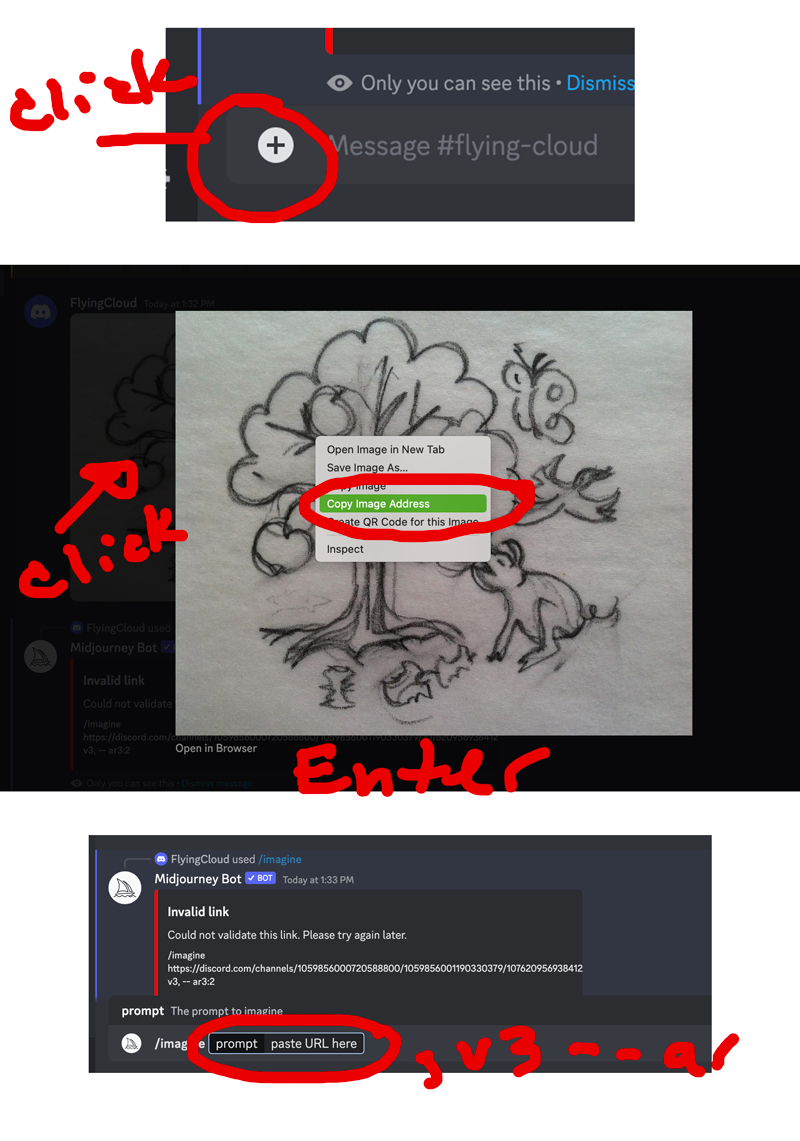Exporting WP Content and Database
Will need to back-up both the content and the database when working with WordPress.
The Quick Story:
To export MySQL database:
- login to MySQL admin.
- find the database in the left column you want to export.
- (select “options page” after choosing Db if you need to figure out which database you are about to export)
- at top choose “export” then what ever option you want – if you don’t know what to do leave defaults and the file will download to your desktop.
To export WordPress content:
- go to dashboard -> tools -> export, then select options (images)
The Other Story:
database back-up from BLUE Host
To create a manual backup of your WordPress database:
1. Log in to phpMyAdmin and select your WordPress database.
2. Once done, click the “Export” button located in the horizontal menu.
3. Choose a compression method (personally, I use gzip), and click the “Execute” button.
4. Your browser will ask you if you want to download the backup. Of course, select “Yes,” and then store it on your hard drive.
Or Use:
WP-DB-Backup plug-in